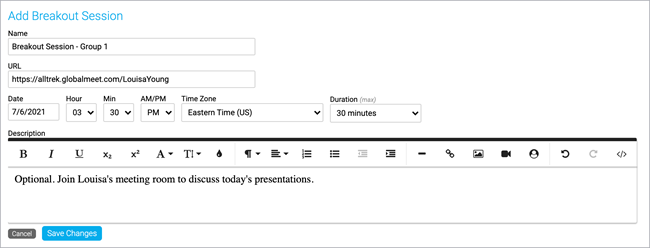Add breakout sessions to a portal
Engage your viewers and allow viewers to attend breakout sessions from the portal agenda page. After you select a portal layout, you can start adding breakout sessions (segments) to your portal from the Manage Segments tab and link them to any meeting app you choose, including GlobalMeet Collaboration, Zoom, Microsoft Teams, and more. Breakout sessions display in the list of events on your portal.
Note: Viewers can access your meeting room link before the scheduled breakout session time. Ensure that your meeting has security features, such as a waiting room, turned on to prevent guests from joining early. Or, you can hide the View Now button after you've created the breakout session.
To add a breakout session:
- Sign in to the Webcast Admin portal and edit the portal.
- On the left panel, click the Manage Segments tab.
- At the top right of the tab, click Add Breakout.
- Enter a name for the session and your meeting link, schedule the breakout session, and optionally add a description.
- Click Save Changes to save the session. Then click Save and Continue to save changes to the portal.
Once you've added the sessions, you can sort them into categories.