Add a computer-generated transcript to a recorded event
For English events only.
You can add an automated transcript to an On-Demand or Simulated Live. The system generates a written transcript of the event audio that can be included with the event recording for viewers and downloaded.
To learn more about automated transcripts, see About generated transcripts.
The transcript is available within 24 hours after the event is published. Once the transcript has finished processing, you can review and edit it in the editing studio.
Note: If you plan to make the transcript available to attendees, review the transcript and make any corrections.
To generate a transcript for your event:
- Sign in to the Webcast Admin portal and edit the event.
- On the left panel, click the Event Content tab.
- Under Optional Content, expand the Add Automated Replay Transcript section and set the Generate a searchable, full text transcript to ON.
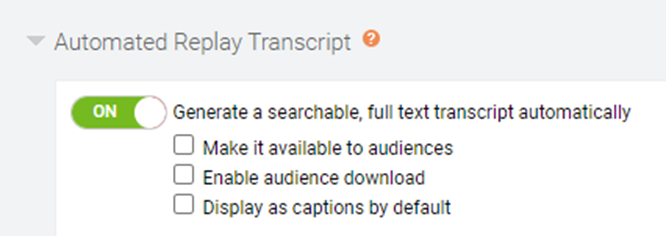
- Optional. Select:
- Make it available to audiences to allow attendees to view a searchable transcript in a separate window
- Enable audience download to allow attendees to download the transcript
- Display as open captions to show the transcript as rolling captions under the video player
- Click Save and Continue to save changes to the event content.