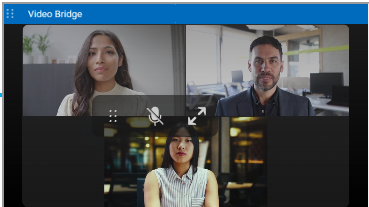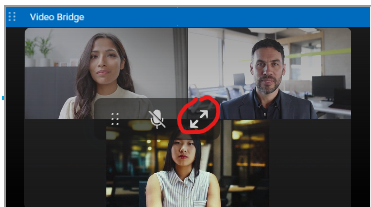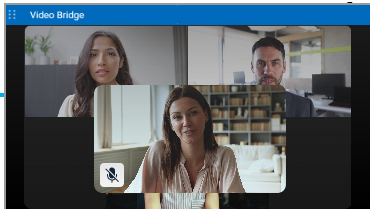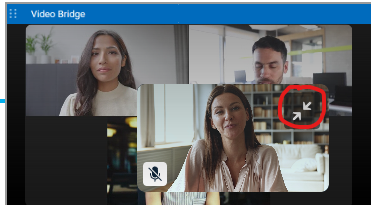Video Bridge Mini-View
On a Video Bridge event, when you navigate to another tab in the Live Studio (other than the Video Bridge tab), you will see a mini-view of the Video Bridge. This window is designed to allow you to preview the video at any time and quickly access the Video Bridge controls if need.
The min-view window is a fixed size and will display in the upper right of your screen by default. Click on the Video Bridge bar to minimize the mini-view window to allow easier access to the Live Studio. Click and drag the mini-view window if you would like to move the window to another location in the Live Studio.
The self-preview will be hidden by default in the mini-view window. Click on the arrow icon to display your local camera preview in the mini-view window.
Note: The self-preview may now overlap with the main video in this mini-view window.
If you would like to hide your self-view from displaying in the mini-view, hover your mouse over your video stream and click the hide self-view button. This will allow you an uninterrupted view of the primary video preview.