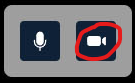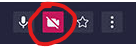Hiding Presenters from Appearing on the Video Bridge
If you want to hide a presenter from appearing in the video stream, their webcam needs to be disabled. If a presenter's camera is disabled, their video will not be visible and they will not appear in the selected layout.
Presenters can hide their camera locally using the camera icon in the lower right of the Video Bridge.
Administrators can also hide any presenter's camera themselves. Click on the camera icon next to the presenter in the Presenter List.
When a presenter's camera is muted, the camera icon next to their name will be highlighted. Click on this icon to unmute their video.
Note: An administrator's mute/unmute camera controls operate independently from a presenter's local controls. If a presenter mutes their camera locally, an administrator can't unmute them and vice versa.