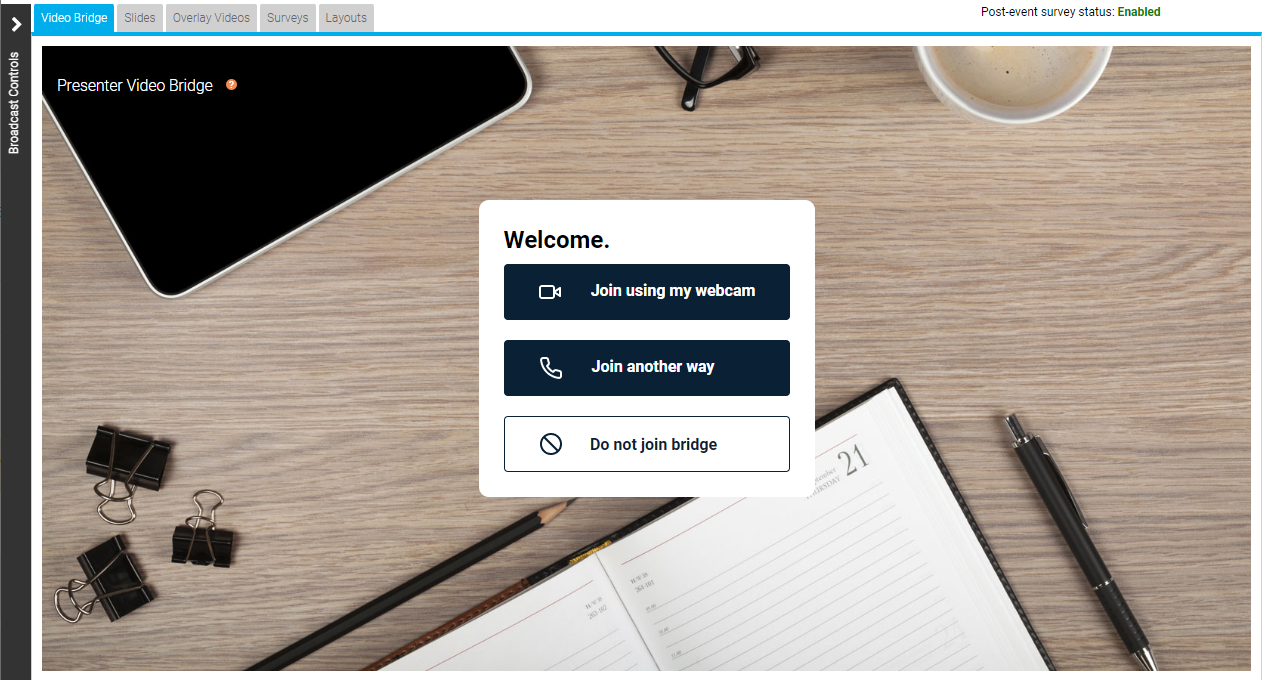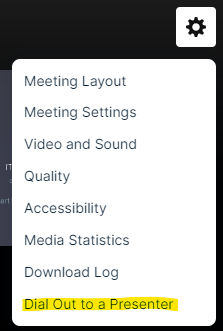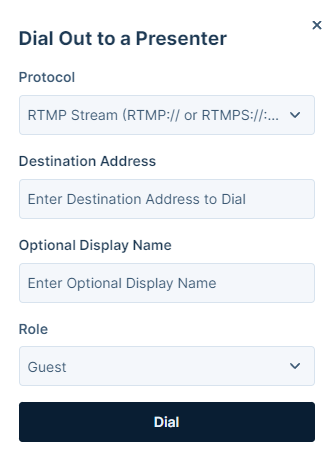Connecting to Social Media for Live Streaming
The GlobalMeet Webcast platform allows the Video Bridge to be connected to an external social media site to allow the content to be simultaneously live streamed. This article will cover instructions on connecting your Video Bridge to an external site. Topics include:
How to Connect to an External Site
When you join the Live Studio for the event, the Video Bridge tab will appear by default. The event host that will be connecting to the external site needs click Join using my webcam. This allows you to initiate the Video Bridge, access to the advanced Video Bridge controls, and the ability to connect/start/end the event.
Once you have connected your webcam, click on the gear icon in the top right of the Video Bridge. Then, select Dial Out to a Presenter.
A pop-up window will appear where you can enter the details to connect to an external source. For Protocol, select "RTMP Stream". In the Destination Address field, enter the RTMP Stream where you want to connect the steam. This address will be provided by the service where you are connecting the stream. In the Optional Display Name field, enter an optional name to help you identify the stream in the Presenter List. Click Dial when you are ready to connect the stream.
Once the stream has been connected to the external service, you will be able to go live using the controls on that site.
Notes: The streaming service you are connecting to should provide the RTMP stream information to be used. Usually the URL and stream key are separate, so you will need to add a slash to the end of the URL to append the stream key.
Both RTMP and RTMPS streams are supported. For RTMPS streams, you need to include ":443" in the streaming URL.
Below are some example of how the full URLs will look:
RTMP Examples
RTMPS Examples
Common Used Sites
Below is a list of commonly used sites where you can connect the Video Bridge:
- Facebook: https://www.facebook.com/help/587160588142067/?helpref=related_articles
- LinkedIn: https://www.linkedin.com/help/linkedin/answer/a554240
- Youtube: https://support.google.com/youtube/answer/2907883?hl=en&ref_topic=9257984
Notes: Additional services can be used as long as they provide a RTMP steam where you can connect. Refer to the site's support for additional assistance on if and how to connect.
FAQs (Frequently Asked Questions)
Question: What content is shared through the external connection?
Answer: Only content seen on the Video Bridge stream will be seen on the external connection. This includes any audio and video from presenters, along with any screen shares. Slides, Surveys, Overlay Videos, Q&A, and any Custom Player Tabs will not be seen.