Add social sharing to the registration page
Let your attendees spread the word about an event on Twitter, LinkedIn, and Facebook, and then track registrations that originate from their posts.
Tip: To add the social sharing buttons to the event window or another site, copy the embed code and paste it in a custom tab or in the player footer.
When someone registers for the event from a social media post, a new campaign ID is automatically created and is visible on the Emails & Marketing tab under Campaign Source Tracking.
Notes:
This example shows the social sharing buttons on the registration page.
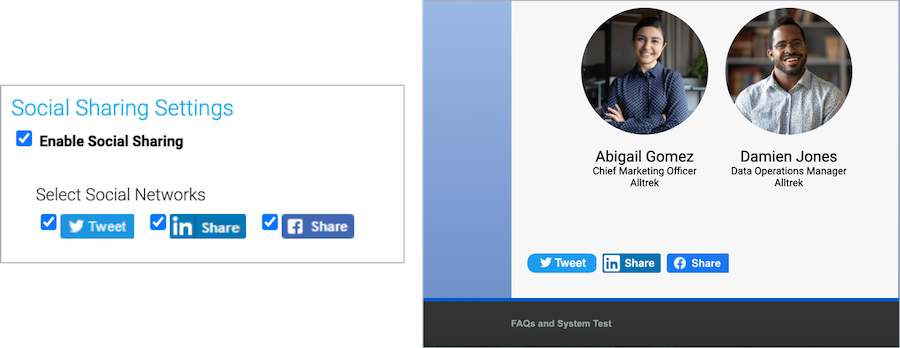
- On the Registration tab, scroll to the Customize Landing Page Content section and open Social Sharing.
- ClickManage Social Sharing.
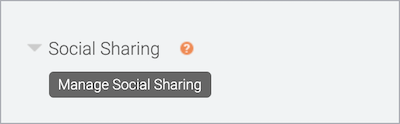
- On the Social Sharing Settings window, select Enable Social Sharing and select the social media platforms you'd like attendees to share to.
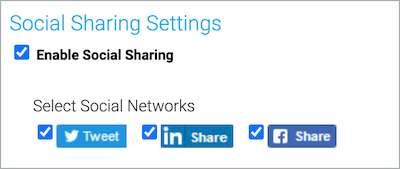
- Under OpenGraph Tag Fields, review and customize the post.
- By default, the event title is set as the headline for LinkedIn posts. You can change this.
- Add a link to an image to include it in the post
- Enter your message in the Description field
- The event URL is added below the text. You can send readers to a different URL.
- Optionally, add a Twitter hashtag
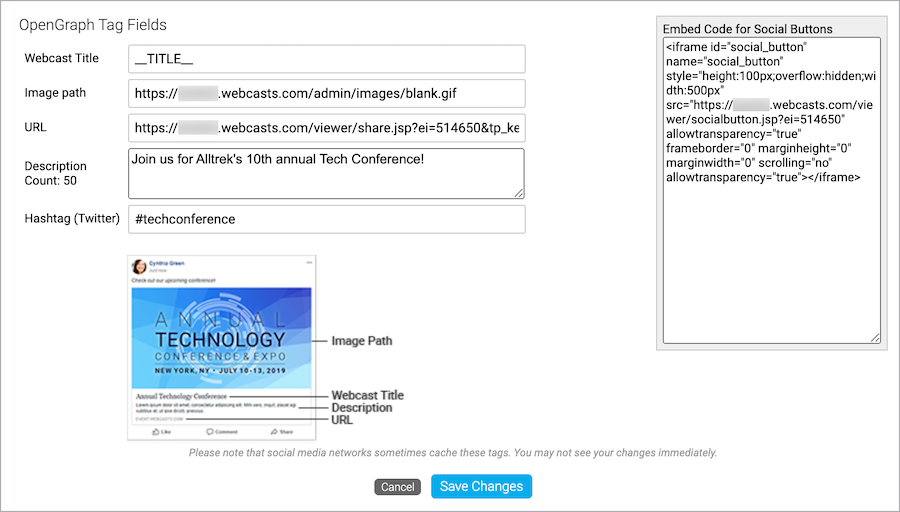
- When finished, click Save Changes.
- Click Save and Continue.