A Guide to Building Accessible Webcasts
Accessibility is a priority for GlobalMeet Webcast and we are always working to improve the experience for all attendees. Ensuring that your webcast is as accessible as possible allows you to connect with everyone in your audience. The items below provide some best practices to consider when building your webcast events.
Banner logos
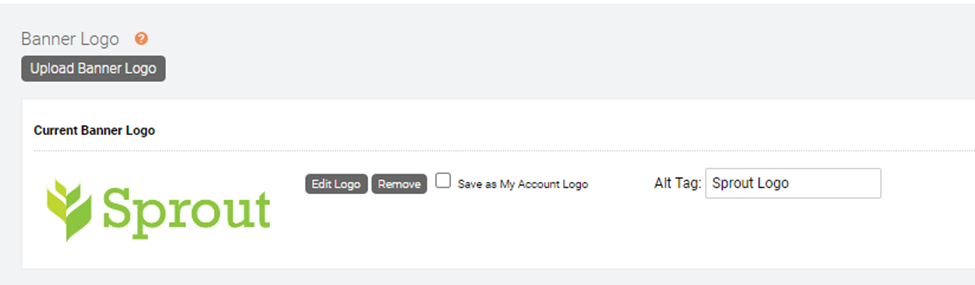
Landing pages and custom tab content
No images of text
All text should be entered as HTML into the WYS editors. You should never use a screenshot or generated image of text as that text will not be accessible to screen readers. Doing so may also may cause legibility issues for users on smaller screens, such as mobile devices.
Use alt tags on all images
Automatic alt tags for Speaker Details images
First and last names entered into the Speaker Details tool will automatically be used as alt text for any uploaded speaker photos.
Setup View:
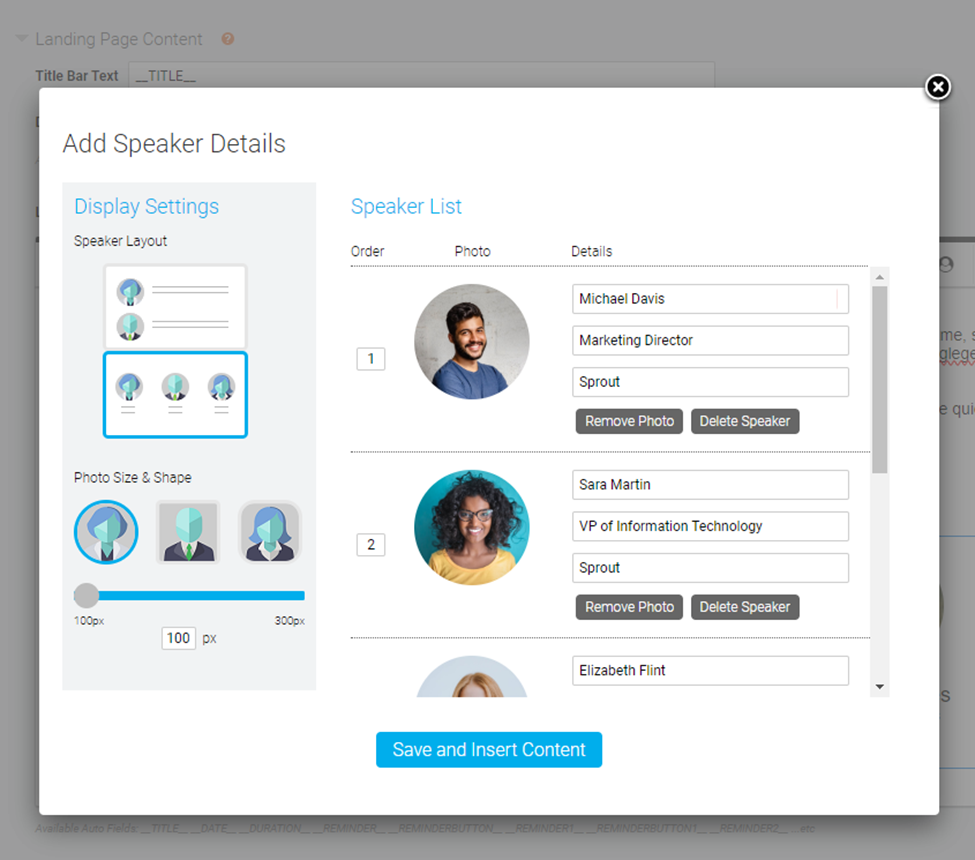
Code View:

Add image alt tags in WYS editors
In WYS editors throughout the platform, you can define a custom alt tag for any image to be read by screen readers.
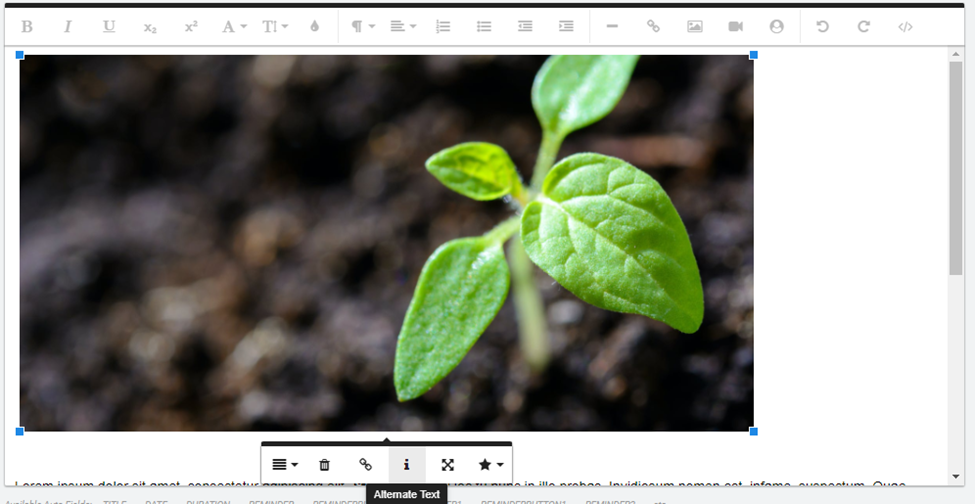
Color contrast
Automatic text colors
Many elements on landing pages and the player automatically change the text color to black or white to maximize legibility with your branding settings. For example, if you set your highlight color to yellow, the text in the title bar, form submit buttons and player tabs will switch to black.
Avoid busy backgrounds behind text
When using background images, especially on your landing page, be sure to keep things simple so your users can read your content. Also note that image placement may vary on larger or smaller screens. You can often lighten or darken a background image to increase contrast of the text to be displayed on top of it.
Use container colors
Another option to increase legibility of your landing page content over a busy background image is to set a registration container color. This puts your content in a solid color box to maximize contrast and legibility, while still showcasing your background image in the surrounding areas.
Captions
Live
Automated and Professional captions are available for your live events, providing a text alternative to the audio of your event for those with hearing loss or other impairments.
Replay / SimLive
Several caption options are also available for Replays and Simulated Live events. Captions can be created automatically or professionally created and uploaded to your event. These can be available in multiple languages on the same event to serve as subtitles of your content.
Please reach out to your account representative for more information on available caption capabilities.