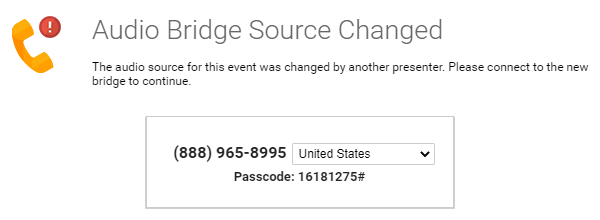Telephone Events - Bridge Disconnected / Issue with Bridge During Event
If there is an issue with an individual presenter's line, it should impact their audio only. In this case, have the presenter hang out or disconnect and join the Presenter Bridge again. If there is an issue with the phone bridge, it should impact all presenter's audio. In this case, follow the troubleshooting steps below. To confirm another line is not impacting other presenter's audio, it is recommended to have all speaker mute their lines locally to avoid feedback or an echo. Have each presenter unmute and test their audio individually to identify the problematic line.
If there is an issue with the phone bridge (not an individual speaker line) and the event was set up with a Back-up Phone Bridge, you will see a gear icon by the Presenter Bridge information in the Live Studio.
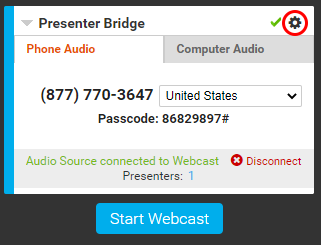
Click on the gear icon and click Switch Audio Source to Alternate Bridge to switch to the event’s backup phone bridge.
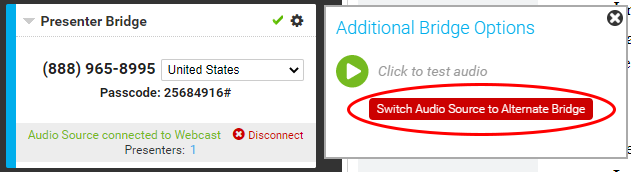
Follow the instructions to dial in, connect and switch to the backup bridge. Click Set as Webcast Audio Source to switch the bridge on the event.
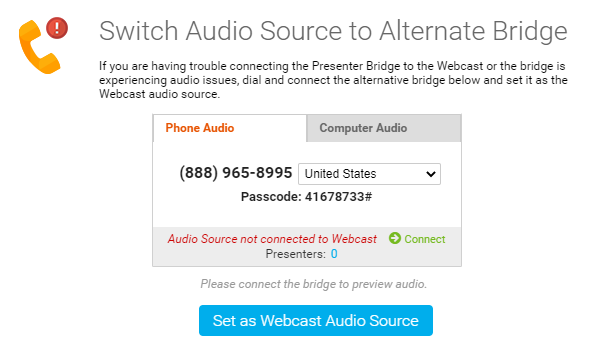
Speakers will then be prompted to disconnect and dial into the new bridge.