Screen share not connecting or not displaying to viewers
This troubleshooting article addresses issues related to screen sharing.
Issue
You’re a presenter and you start screen share, but it doesn’t connect so that you can broadcast your screen (Live Screen Share displays a message that you are no longer sharing your screen with the audience). Or, you’re screen sharing and viewers can’t see what you're sharing.
Resolution
- Join the Live Studio with a Google Chrome browser
- Make sure you meet the network requirements for Screen Sharing listed here: https://www.webcasts.com/networkresources/
- Use a wired internet connection
- Disconnect from the VPN
To allow Chrome access to your camera and microphone:
- At the top of the Live Studio window, to the left side of the web address, click the Lock
 button.
button. - Next to Camera and Microphone, select Allow.
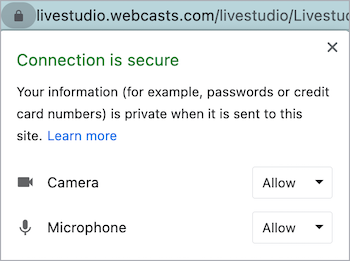
If viewers still can’t see your screen, close any programs that could be using your webcam and make sure none of these programs are running in the background.