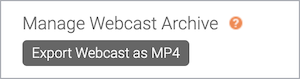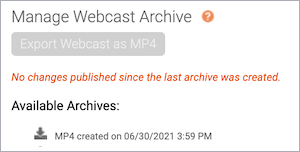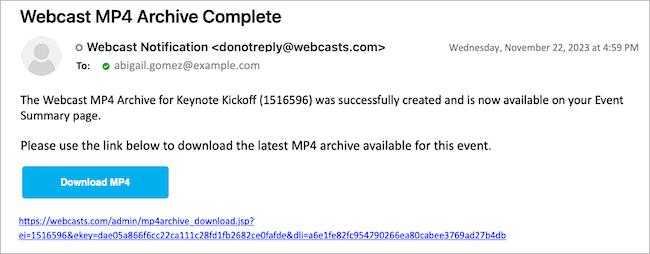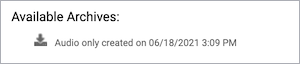Download the event recording
Download recordings of completed Live, On-Demand, or Simulated Live events from the Webcast Admin portal. You can download the event video as an MP4 file or the event audio only as an M4A (video broadcasts) or MP3 file (telephone broadcasts).
To download the recording, sign in to the Webcast Admin portal and edit the event.
Download the event video
After the Live event or after you publish the On-Demand or Simulated Live event, you can export the event recording. The amount of time the MP4 takes to process depends on the length of the event.
Important: You can't make edits to the event in the editing studio until the recording has finished processing.
To download the recording as an MP4:
- On the Event Summary tab, under Manage Webcast Archive, click Export Webcast as MP4.
- A warning window asks if you're sure you want to export the MP4. Click Yes.
The recording will begin processing. Once the recording is ready, you'll receive an email when the recording is ready to download.
- Under Available Archives, click MP4 created on to save the recording.
You can also download the MP4 from the MP4 Archive Complete notification email. In the email, click Download MP4 or copy and paste the link into a browser.
Note: The recording can be downloaded a total of 10 times. Once the download limit is exceeded, you must download the recording in the Webcast Admin portal.
Download the event audio
To download the recording as an audio file:
On the Event Summary tab, under Available Archives, click Audio only created on to save the recording.