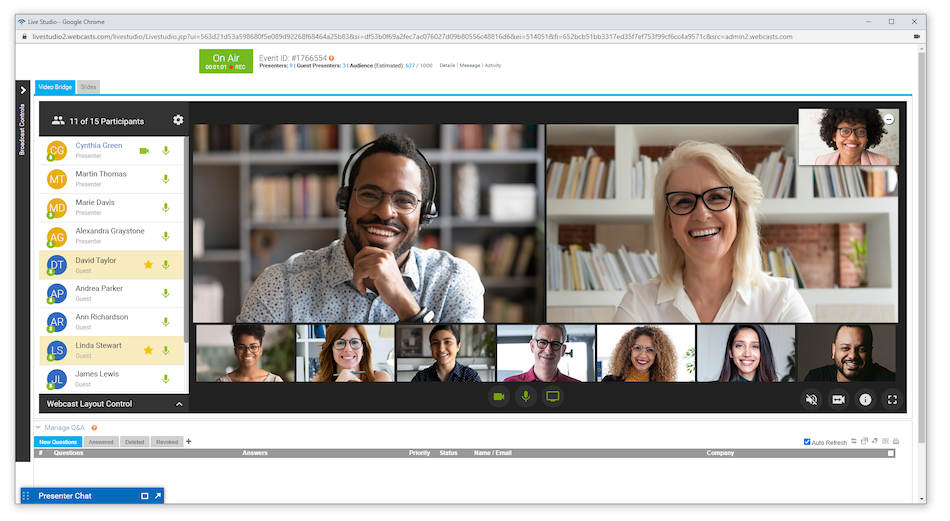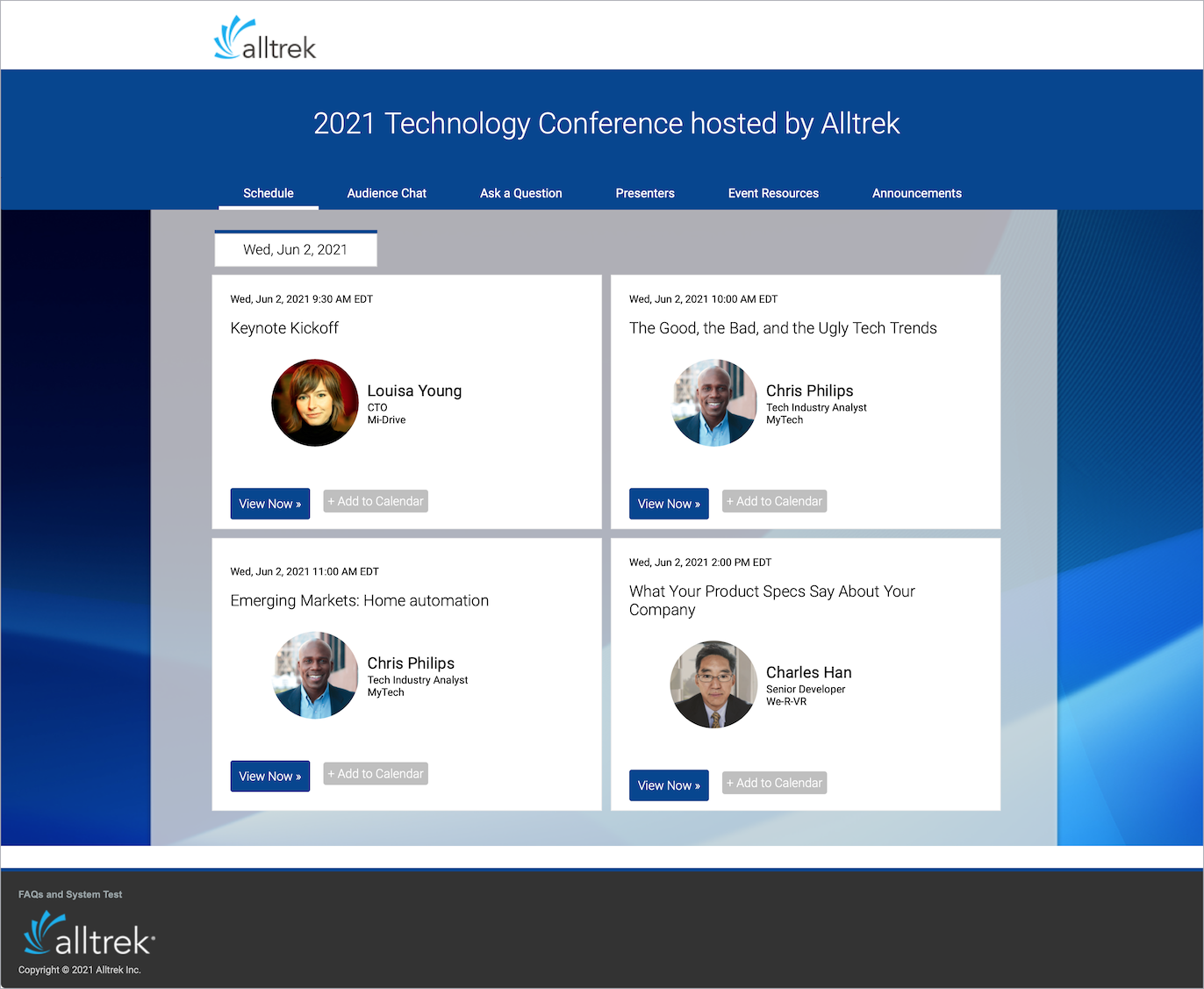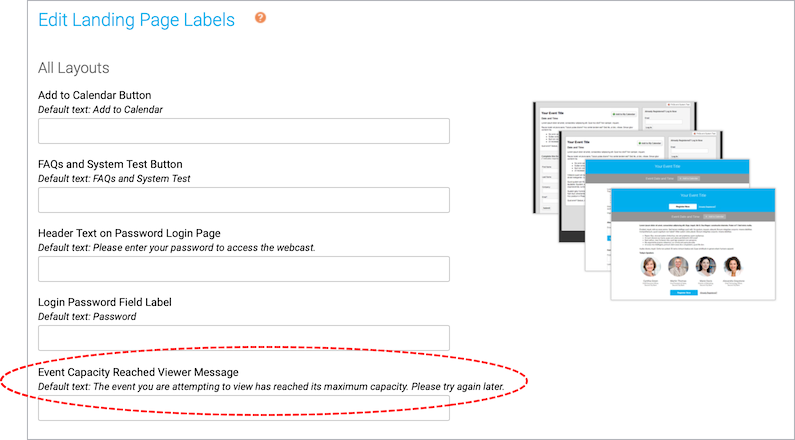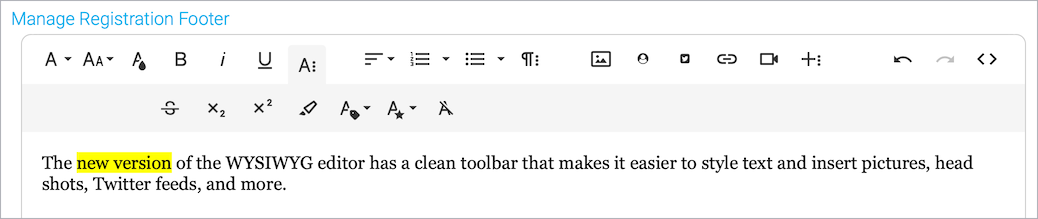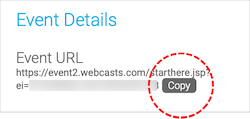Webcast 5.5 Release Notes
Released: April 11, 2021
New features
- Video bridge events support 15 webcam presenters (up from our previous limit of 10). A new filmstrip layout supports two main speakers on top with others in a filmstrip below. You can promote a speaker to the top and pin them there.
- Portals. New breakout sessions let you continue the conversation in any meeting app of your choice. On the Manage Segments tab, click Add Breakout and add meeting links to GlobalMeet Collaboration, Zoom, Teams, or other meeting services. This feature is being rolled out to customers with access to Portals. To request access, contact support@webcasts.com.
- Portals. Increase audience interaction and return visitors by adding tabs for downloads and additional custom content, and by offering Chat and Q&A that spans all events hosted on a portal.
- On the Portal Layout tab, select Enable Enhanced Portal.
- The Enhanced Portal option is included with all Enterprise plans, Professional plans with the Web Portals add-on, and Standard and Premiere plans with the Advanced Marketing and Portal package. This feature is being rolled out to customers with Portals. To request access, contact support@webcasts.com.
- Report templates. Now you can save frequently-used report configurations as templates to reduce setup time and standardize reports across events. Report templates can be shared with all webcast admins on your team. This feature is being rolled out to customers over the next couple weeks.
- Extend the capabilities of your webcast by including interactive tools or features delivered by services like Slido, MeetingPulse, and Pigeonhole.
- This requires that you have an account with the service that provides the polls, real-time Q&A, surveys, or other collaboration tools that you want to incorporate in your event.
- Add a custom player tab to your event and use the embed coding from the third-party app or service.
- SSO: On request, allow your webcast admins to authenticate using your organization’s Single Sign-On (SSO). Contact se@webcasts.com to learn more.
Updates and enhancements
System requirements
- Internet Explorer 11. Beginning May 1, 2021, you will not be able to sign in to the Webcast Admin portal with IE11.
- Internet Explorer 11 on Windows 10 systems will be supported for viewers until August 17, 2021. Microsoft's end of life support for IE can be found here.
- Reminder that support for legacy Microsoft Edge ended on March 9, 2021. The Chromium-based Edge browser is supported.
Webcast Admin portal and event setup
- Login. If you set up two-factor authentication to secure your account, when signing in, now you can just enter the code and press Enter.
- The unsupported browser error message now provides a list of supported browsers.
- If your webcast account is nearing expiration, the following message is displayed when you sign in to the Webcast Admin portal and a similar message is included in the email notification.
Your Webcast account is nearing its expiration. Have questions about your renewal options? Contact support@webcasts.com
- You can click the logo in the top left of any page to return to My Events (the home page).
- Event search now accepts three characters; previously you had to enter at least four.
- Event > Registration tab. You can customize the message displayed when the event is full. Scroll to the Landing Page Labels section and click Edit Landing Page Labels. For Event Capacity Reached Message, enter your custom message and click Save Changes.
- We upgraded the WYSIWYG editor for custom footers on the event registration page (Registration tab > Registration footer) and event player (Event Content tab > Player Footer). The upgraded editor will be rolled out across the Webcast Admin portal in upcoming releases.
- Event > Email & Marketing tab. The Third-Party Analytics option is now on the Email & Marketing tab; it moved from the Summary tab.
- Event Summary. Click Copy to quickly copy the event URL to the clipboard.
- Event Summary. The time zone for a guest admin is now the same as the event time zone; previously guest admins defaulted to Eastern time zone. In reports, the guest admin sessions are now in sync with the event.
Event experience updates
- The default tab and lobby aspect ratio is now 16:9, instead of 4:3. Most slide decks are created in 16:9 widescreen format. This change makes for a smoother transition when the event starts and slides are presented.
- Mute button. The hover text on the Mute button is now translated.
- Security enhancements to the Viewer test and FAQ.
Portals
- The Click Tracking report now includes resource downloads and visits to breakout sessions. Go to Reports, select Event Analytics, and then select Click Tracking to see the number of times each file was downloaded or breakout session link was accessed, by how many registrants, and what percentage of total registrants accessed it.
Calendar
- Event Details now include the video size. (At the top of the page, click Calendar and click the event link to display details.)
Bug fixes
- Live Studio. If a presenter starts the webcast while slides or overlay videos are still processing, they will load automatically when they're ready, without restarting or refreshing the Live Studio.
- Viewer (event player). In Slides-only view, the banner and slides were not aligned.
- Guest admins. Fixed issues where a special character in the guest admin's name caused errors.